Usage Notification and Alerts

Sign-Up For Water Alerts
EJ Water members can now enjoy the benefits of their smart meters like signing up for text alerts for unusual water usage and checking your day-to-day water usage online!
Track Your Water Usage
To access this benefit, follow these steps:
-
Visit beaconama.net/signup on your computer.
-
Enter your billing account number found on your water bill.
-
Enter your service area zip code and click "Next".
-
Enter your email address.
-
Create and confirm a password.
-
You’ll get a confirmation email from Beacon. You must verify your email address by clicking on this link. Once you do, you can sign in using your email and password.
High Usage Alerts
To set a Leak Alert, go to eyeonwater.com (Eye on Water is your customer portal on the Beacon site you visited above), sign in, and do the following:
-
Click the Set Leak Alert button in the upper left corner. The Alert Configuration Wizard for your meter opens.
-
Set the expected flow type for your meter by choosing Intermittent Flow. (Continuous flow is virtually never expected in homes, so we advise against choosing this option.)
-
Click the right arrow to move to the next step.
-
Set a maximum flow threshold. An alert will be sent when flow exceeds that threshold for 24 consecutive hours.
-
Click the right arrow to move to the next step or click the left arrow to go back one step.
-
In the Add Email box, type the email address of the person you want to receive alert notifications and click the plus (+) sign. Repeat this step for all the emails addresses you want an alert sent to.
SMS Alerts
To get alerts delivered as text messages on your mobile phone, enter the phone number as an email address in the format supported by your service provider:
| AT&T | cellnumber@txt.att.net |
| Verizon | cellnumber@vzwpix.com |
| T-Mobile | cellnumber@tmomail.net |
| Sprint PCS | cellnumber@messaging.sprintpcs.com |
- Consult your phone service provider for other formats.
- Option to send an alert once every day, 2 days, week, or month.
- Click the right arrow to move to the next step or click the left arrow to go back one step.
From the preview alert menu:
-
Click the Start, Reminder and Stop buttons to preview each notification.
-
Use the Alert Status switch to activate and deactivate the alert.
-
When you are satisfied, click Save. Or click the left arrow to go back one step.